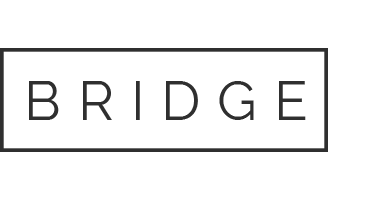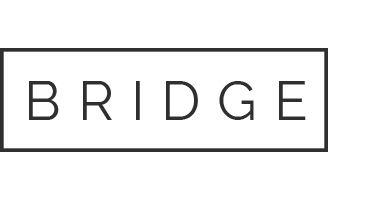30 Jan 7 Best Universal Remote Controls
Do you find yourself juggling half a dozen remote controls together? Are you running out of hands and feet to handle all the remotes you need for your TV, audio system, satellite dish, and a bunch of other devices? If so, you need to start using universal remote controls.
Universal remote controls can handle all the different devices in your home. They are supposed to be a one-stop solution to replace all the remotes you currently use with a single multi-functional unit. You have to take the time to program each of your devices into the universal remote control. But it makes things a lot more convenient for you down the line.
A universal remote control can help you in many different ways. For example:
- A single remote can let you control the TV, Blu-ray player, audio system, USB devices, satellite, gaming consoles, and all other devices. A single device will give you access to your entertainment equipment. You don’t have to find different remotes, manage all of them, and keep the batteries updated.
- If you have a dozen different remotes, you have to keep getting new batteries for all of them, which costs money. By contrast, a universal remote control can save a lot of money on batteries.
- It will makes things a lot simpler. You don’t have to learn the functionalities of a bunch of different remotes. A single remote is all you need.
Table of Contents
Best Universal Remote Controls
1. Logitech Harmony Companion
The Logitech Harmony Companion is an extremely advanced and expensive universal remote control. It should only be purchased by those who need to control at least five different devices. It can also perform Smart Home functions like lowering the blinds, turning the lights on and off, etc.
In addition to using the Harmony Remote, you can turn your smartphone into a universal remote. This is a WiFi-enabled device so you can configure your smartphone with the relevant app and use it to control all your home devices. However, the installation process is slightly more complicated than most universal remote controls. In order to program and set up the Logitech Harmony Companion, you have to access your smartphone.
You can control all the devices in your home either from the remote or an iOS or Android device. If you use a smartphone or tablet, you have to access the app and turn the WiFi on in both the phones and the devices. If you use the remote control, you can control the target devices using radio-frequency, the ideal means because it doesn’t depend on a line of sight. I personally prefer using the remote control directly because the accompanying app is riddled with bugs and glitches that the manufacturer should fix.
I was stunned by the design of the remote. It is the thinnest and lightest I have ever come across. This lightness of the design has been achieved by using the wafer-like batteries usually found in watches. Replacing the battery is extremely easy and a new one costs just about a dollar. Furthermore, the battery lasts a year so you basically don’t have to worry about the battery at all.
You can use the remote control to access up to six activities. However, there are only 3 buttons allocated for these functions. As such, to access the secondary activities, you have to long-press the buttons. This isn’t just time consuming, but it can also be confusing for novice users. If you want to access additional activities beyond the six, you’ll have to use the phone apps.
Pros
- WiFi-enabled so you can also control your entire home using your iPhone or Android devices
- Extremely lightweight design
- Works with radio-frequency rather than infrared pulses. As such, it has a greater range and it can control devices through physical barriers as well.
- There are several shortcut buttons available so you can access popular functions easily
- The battery lasts a complete year
- Voice-Activation feature is available for use with Alexa
Cons
- The apps can sometimes be glitchy
- The remote control doesn’t have backlighting so it’s hard to view in darkness
- Three dedicated activity buttons are supposed to trigger six activities. As such, you have to press the buttons for a long period to trigger secondary activities.
- The setup process can only be completed in accompaniment with an iOS or Android device
2. Logitech Harmony Smart Control
The Logitech Harmony Smart Control is similar to the aforementioned Companion in a lot of ways. It is essentially a cheaper and more basic version of that device. It is WiFi enabled and comes with an accompanying app. As such, the Harmony Smartphone app can be configured to control all your devices using your iOS or Android. However, I still prefer controlling devices by remote.
The remote is extremely lightweight since it uses wafer-like batteries meant for watches. Since it works on radio-frequency, you can command any of your devices from any angle, even if you’re in another room. This is my favorite feature of the remote, and it’s a major upgrade from the line-of-sight adherent IR remotes.
The Logitech Harmony Smart Control has the same issues as the Companion in terms of the activity buttons. On the one hand, I really love the inclusion of the activity buttons. These are essentially Macro buttons, i.e., shortcut buttons that trigger major activities directly, like “Watch TV.” You don’t have to press a series of different buttons to achieve a function. However, I wish the remote had accommodated 6 separate buttons for the 6 activities. As it now stands, the secondary activities can only be accessed by long holding the buttons.
A better means of accessing the activity buttons is through the Harmony Smartphone app. The app can be accessed on both iOS and Android devices, but not on tablets. There are all 6 activity buttons in the app so you don’t have to long press anything. However, the app, in general, is quite clunky and rudimentary. For one thing, it doesn’t offer anything that the remote doesn’t. Furthermore, the whole process of waking up the phone, sliding the lock screen, entering the passcode, accessing the app, and then entering the command is long and tedious. Using the remote directly is a lot more convenient, especially since the RF activation means you can use it from anywhere in your home.
My biggest beef with this universal remote control is the installation process. In fact, I found the setup process to be infuriating. You can only set it up in combination with a smartphone. Furthermore, it’s only compatible with iPhone 4S and higher. If you have an older iPhone, you can’t use this remote at all. Furthermore, unlike other remote controls, this one doesn’t work with computers or tablets either. You have to continue the setup with an iPhone 4S+ or you can’t use it at all. Upon configuration with an iPhone, I was annoyed that several functions were misplaced and it required extensive sorting to arrange all the devices accurately.
Considering how complex the installation is, this remote control will be a terror for anyone over the age of 40.
Pros
- It can control up to 8 devices, including the PS3 and Wii
- You can control devices using the remote or the associated app via your smartphone
- Remote is RF operated so you don’t need a direct line of sight from the device
- Macros buttons available for direct activities
Cons
- The installation and programming are complex
- Not compatible with tablets, computers, or iPhones made before 4S
- There are only 3 activity buttons, which is not enough for an entire home theater
3. Logitech Harmony Elite
The Logitech Harmony Elite is the most advanced and exclusive offering in the series of Logitech Harmony universal remote controls. If you only care about features and functionality, this are undoubtedly the best universal remote control on the market. The only reason it comes lower in my recommendations is that it costs several times as much as the other remotes.
Like the other Logitech Harmony remotes, this one comes with a two-piece design so you can seamlessly control your entertainment devices and Smart Home features like lights, blinds, etc. However, the remote is a lot more advanced. It comes with a touchscreen feature, has fully-backlit keys, and can be used to control as many as 15 devices together. Furthermore, the Harmony app can be used on any smartphone or tablet out there, and it is extremely user-friendly.
One of my favorite features is the screen. In other Harmony devices, there are three Activity features available for 6 activities. You trigger different activities by long pressing these buttons. This feature was much criticized at the time. That’s probably why they rolled out the touchscreen feature in the Elite remote. With the Logitech Harmony Elite, the screen can accommodate as many activities as you like. As such, you can set up activities for specific functions like “Watch TV” with the click of a single button.
Additionally, you can add Favorites to these activity commands. So within activities like ‘Watch TV’, you can set up favorite channels. This makes the whole process of surfing through TV or navigating your devices a lot easier and more efficient.
The Harmony app can sometimes seem superfluous since the remote pretty much covers all the features, activities, favorites, etc, that you need. And the remote uses radio-frequency so you don’t need a direct line-of-sight. However, if you’re living in an extremely large home where radio-frequency would not have enough range, you can use the app to control devices over WiFi.
One of my major concerns with the other Harmony devices is that they lack backlighting. This can be frustrating in the dark since you can’t see what buttons you are pressing. The Logitech Harmony Elite addresses that issue and the remote has proper backlit buttons for visibility. However, this comes at a major cost — the battery.
The other devices had an extremely powerful battery backup that went for 9 months to a year easily. However, this device has a terrible battery. On the one hand, the battery is rechargeable so you don’t have to keep buying new batteries. On the other, the battery can last for 3 days, maximum. You have to keep charging it, which can be frustrating.
Pros
- Can control the entire home with the remote or iOS and Android devices
- Compatible with computers, tablets, and smartphones
- Touchscreen makes it extremely versatile in terms of functionality
- Remote comes with backlighting
- Button placement is ideal
- Operates via radio-frequency so direct line-of-sight isn’t needed
- Lots of shortcut “Activity” buttons available
Cons
- Significantly more expensive than all other universal remote controls
- The battery is extremely weak
4. Amazon Fire TV Cube
The Logitech Harmony series is the benchmark for universal remote controls. However, in recent years, the Amazon Fire TV Cube has been offering the Logitech Harmony remotes some stiff competition because of its voice-activation features and Alexa compatibility.
With the Amazon Fire TV Cube, you give commands like “Alexa, turn on Netflix” for it to work. You no longer have to bother with long sets of commands. You can even command Alexa to perform very specific functions like “watch House of Cards” or any other TV show you want. I am also extremely pleased with its ability to listen. The moment you say “Alexa”, the cube wakes up, no matter how much background noise there might be. I placed the cube close to the TV and blasted music really loud, then sat over 10 feet away, and even so the cube responded to my “Alexa”. Furthermore, if the music is extremely loud and you say “Alexa”, it will first mute or pause your TV so it can listen to your command clearly. The sheer intelligence of this device has me awestruck.
The cube comes with inbuilt infrared emitters. They blasts infrared signals to your whole room so you can control the device from virtually any spot or angle. It also comes with an 8-foot corded IR emitter and an Ethernet adapter, the latter in case you don’t want to use WiFi.
However, what you need to know about the Amazon Fire TV Cube is that it’s an intelligent cube rather than a remote in the traditional sense. It can perform a lot of extremely detailed functions through voice activation. However, if you want buttons to navigate, you’ll have to use the accompanying Fire TV remote. The remote is extremely minimal and doesn’t have voice controls or mute functionality, among many others. This is a major misstep for Amazon. If you want to control all your home functions purely through voice-activation, this device is perfect for you. But a lot of people prefer a good ol’ remote control with buttons, and they are likely to be really annoyed with this cube.
Another major disadvantage of the Amazon Fire TV cube is its compatibility. This cube only functions with Fire TV. It cannot control other similar source devices like Apple TV or Roku. As such, if you want to use this cube with complete voice activation, you’ll need to start using Fire TV.
Where the Amazon Fire TV Cube is better than all other universal remotes is the installation. The Logitech Harmony devices are known for their complicated setup processes. However, with the Amazon Fire TV Cube, Alexa’s voice guides you through all the steps, telling you exactly what you need to do as you go along. It’s sort of like having a technical assistant by your side.
Overall, I think the Amazon Fire TV Cube is an extremely innovative product. Over the years, with the proliferation of voice-activated apps and devices, it will become extremely useful. However, as of now, it doesn’t have the breadth of functionality you might need from a universal remote.
Pros
- All home entertainment devices can be controlled hands-free using just your voice
- Voice commands can also be used to change channels or shows
- The microphone can detect your voice from across the room even if you have background music turned on
- Installation is extremely easy
Cons
- Can’t work with source devices other than Fire TV
- The Fire TV Remote is extremely minimal
- Can only be used with apps that support voice command
- Extremely limited in functionality
5. Logitech Harmony 650
If you want a cheap budget universal remote, the Logitech Harmony 650 is your best option. It is programmed by connecting the device to the internet via a computer, either a Mac or Windows. This remote also features Activity functions like all the other Harmony devices.
There are three different parts to the remote. The top part is the LED screen. It’s not a touchscreen LED like the one in the Logitech Harmony Elite. However, it’s surrounded by buttons you can use to control the screen. The central part of the remote has the directional pad, and the bottom part has video transport controls and a 12-digit keypad. The buttons are also backlit so you can see them clearly in the dark.
To install and set up the remote, you have to connect it to the computer and install the relevant software which can be downloaded from the website. Once you do this, you can start selecting all your home entertainment devices from a list and assign activity functions to them on the remote. You can also use this feature to setup the button that will activate each device. Once you’ve entered all the details, the command controls will be uploaded to the remote and you’ll be able to use it.
You can set up channel favorites in the LED screen. However, the Logitech software only provides a bunch of Fox stations in their system. In order to set other channels and stations as favorites, you’ll have to access a third-party software or platform like iconharmony. This is one of the features I found most inconvenient in this remote.
Overall, I believe Logitech Harmony 650 is the best universal remote control you can hope for at its price-point. Yes, it is a little outdated and isn’t WiFi enabled like a lot of the advanced Harmony remotes. However, it gives you everything you need from a universal remote control and at a great cost.
Pros
- Powerful ergonomic remote
- Has a colored LED screen
- Programmed online via a computer
- Button layout and design are extremely user-friendly
- Macro buttons can be customized
Cons
- Can only control up to 5 home entertainment devices, which is significantly lower than other Logitech Harmony remotes that can control 8 or 15
- Can only be programmed through the internet and via a PC
- Adding favorites is a complex task
6. Inteset 4-in-1
The Inteset 4-in-1 is a perfectly capable and user-friendly universal remote control for those who don’t want to spend a premium. While the Logitech Harmony remote is a benchmark for universal remotes, it can be extremely expensive, even when purchasing the lower-end models. The Inteset 4-in-1, by comparison, doesn’t come with the same brand recognition, but it’s extremely cheap and has all the necessary features.
This universal remote can only control up to 4 different devices. This is a really small number compared to other remotes. But it does control these 4 devices with great efficiency and simplicity. To program this remote, you have to go to the manufacturer’s website to find your device from a list and retrieve its product code. The website is fairly easy to navigate. You must find the remote you are using, select it, and then choose the brands and devices you want to control. The setup process doesn’t take too long, but you need to have a computer and internet access.
The remote has been designed with an ergonomic base to sit comfortably in your palm. The buttons are well placed and the layout is promising. I was particularly impressed that the remote comes with backlighting. Most remotes in this price-point don’t offer surplus features like this, however necessary it is when navigating in darkness. Furthermore, the remote can be programmed with Macro functions, i.e., shortcut keys that perform very specific activities directly. This is yet another impressive feature for such a basic and cheap remote.
This remote has been built in a sturdy manner. We tested it by toppling it off the couch and chairs a couple of times to see how it would hold up. It held up pretty well and even the battery remained intact. As such, I am satisfied with its durability.
My biggest concern with this remote is the means of signal transmission. All of the aforementioned devices on this list have radio-frequency transmission. However, this remote uses infrared pulses. You need to point the remote directly at the device from the correct angle for it to work. Furthermore, if there is an obstacle in their path, the signals won’t go through. This greatly restricts your freedom of movement. Furthermore, many modern devices like the Roku Streaming Stick don’t have IR receivers. As such, this remote won’t work with many of those modern devices.
Pros
- Extremely cheap
- Easy to set up
- Ergonomic design
- Backlit buttons
- Macro functions available
Cons
- Can only control 4 devices
- No mobile app available
- Infrared signals are used for transmission of command. This requires a direct line-of-sight.
7. Sony RMVLZ620
The Sony RMVLZ620 can control up to 8 different home entertainment devices simultaneously. It is also highly compatible with both contemporary and legacy devices. In fact, it can also be configured to control old VCRs from the nineties.
The remote is extremely long and the back is flat with curved grooves to enhance its grip. While the length of the remote is great for people with big hands, it’s not very comfortable with those with short palms. The buttons are conveniently placed, with the most important features in the center of the remote. In terms of aesthetics, this remote looks quite old-fashioned and is certainly not as sleek as Logitech Harmony devices, but that’s a very small price to pay considering how cheap it is.
The installation process is simple and similar to most universal remotes. You simply enter the device codes into the remote to set them up. However, to engage the setup feature, you have to first press two small buttons simultaneously, a pretty uncomfortable and difficult endeavor.
My favorite feature on this remote is the 12 one-touch macros system. Most universal remotes come with 3 to 6 macros buttons. However, with Sony RMVLZ620, you can program up to 12 buttons, which means you can set up shortcut keys for 12 different functions. This is great because you’ll be able to engage in most of your regular activities by pressing a single button.
Like the Inteset 4-in-1, this device has one major drawback. It uses infrared pulses for command transmission. As such, you have to be directly in front of a device to control it, and there can be no obstacle in your line-of-vision. This greatly reduces flexibility. You cannot simply control the device from another room or even another angle. However, radio-frequency controls are extremely expensive. As such, the only way Sony can afford to allow you to control 8 devices and provide 12 macros functions is by using IR instead of RF.
If you’re purchasing this remote control instead of a Logitech, it’s likely because it’s a lot cheaper. And it can only be cheap because of its IR controls, so I’m alright with it still using infrared controls. However, it is not a remote I would personally want to use because the IR prevents you from using a lot of modern devices like Roku.
Another major issue with this remote is its durability and longevity. I only used this remote briefly to test it, so I can’t personally comment on its longevity. However, I spoke to several past customers and they all agreed that key buttons start failing after about a year. As such, this remote has an extremely short lifespan.
Pros
- Extremely cheap
- Can control up to 8 devices
- Has 12 macros functions
Cons
- Buttons used for installation are weirdly spaced
- No WiFi availability
- The remote is too large for some people to control
- Uses infrared signals instead of radio-frequency which cuts down its range considerably
- Not durable
- Doesn’t last very long and buttons start failing after a year
Different types of Universal Remote Controls
There are two different types of universal remote controls based on how they are programmed. Both come with their unique advantages and disadvantages. The following are the two types of universal remote controls on the market.
Pre-Programmed Universal Remote Controls
Pre-programmed universal remote controls are the easiest to operate. They come programmed to interact with a specific range of brands and devices. They usually can control all the major brands and around a dozen different devices from those brands. This is fortunate if you have contemporary devices from major brands, as you won’t have to do any programming personally. Furthermore, since manufacturers don’t generally change the remote control codes on their devices greatly, you’ll likely be able to control even some of the really old models belonging to the major brands.
However, the convenience of using a pre-programmed universal remote control comes with a drawback. There are several brands and devices that it won’t be able to control. You’ll have to use their regular remote controls, which will defeat the purpose of getting a universal remote control in the first place. To make sure the pre-programmed universal remote control is right for you, check that it’s compatible with all your current devices.
To use the universal remote control, you’ll have to enter the product codes for all the devices you want to control. If a code doesn’t work, you can use the manufacturer’s other product’s codes instead. You can also choose the auto-programming option so the remote control automatically cycles through all the codes available in its programming until it finds the right one for your devices.
PC-Programmable Universal Remote Controls
This type of universal remote control has to be programmed via computer. You have to connect your remote control to a PC or tablet using a USB cord and then enter the model number of all the devices you want it to control. The remote then connects to the internet, downloads the programming commands for those specific devices and sets them up. The remote control will then store the programming commands for all the different devices you want to control. This will allow you to use the remote for all your devices.
The great advantage of using a PC-programmable universal remote control is that it can be set up to access virtually any device. However, those who aren’t very tech-savvy might be averse to having to program the device manually.
Factors to Consider when Buying a Universal Remote Control
Compatibility
Compatibility is only an issue if you’re purchasing a pre-programmed universal remote. If so, make sure it’s compatible with all the latest devices from the major brands and all legacy devices. You should consult the manufacturer, if necessary.
Installation
Installation is usually quite easy. Generally speaking, you have to simply press the setup button and enter the model numbers for your devices. You can find the number or code from the device’s manufacturer’s website. If you’re getting a PC-programmable remote, you’ll have to connect to your computer or smartphone via Bluetooth and complete the process.
Having said that, no matter the remote control you get, be prepared for some troubleshooting. Universal remote controls are extremely useful and convenient. However, you will find that in setting up and programming your devices, some get programmed immediately, while some may prove to be more difficult. You might have to call the manufacturer, look up some videos, and do a bit of troubleshooting to successfully connect all devices.
User-friendliness
Some universal remote controls can be extremely confusing in terms of user interface. There’s no use getting a remote control if you can’t figure it out or if you have to spend hours learning how to use it. So take the time to use the remote before purchasing it and make sure you’ve got the hang of it.
Backlight
Some universal remote controls come with touchscreens, so this becomes a moot point. However, for the traditional remotes that still use buttons, the backlight is extremely important. It allows you to look at the buttons even when it’s dark without having to flash a light on the remote.
Smart Features
Universal remote controls offer a wide range of additional smart features. Not all remote controls have all of them, and most aren’t really “necessities” anyway. The following are some of the smart features offered by universal remotes:
WiFi
Universal remote controls that are WiFi enabled can provide you some necessary information on the remote’s LED screen. The information may relate to news, sports, weather, temperature, etc. As such, you can set up your remote control with what you want continuous access to, so its always within reach.
Learning
Certain universal remote controls have the ability to learn over time. They can receive codes from other remotes and store them. These transmitted codes are then used to control the relevant devices.
Macros
In order to perform certain functions, you have to press a number of buttons in a specific sequence to achieve the desired goal. For example, playing a movie in the DVD player might entail going through the Menu option, followed by the DVD option, then several other options. Universal remote controls with the “Macros” feature allow you to program a single button that can trigger the entire chain, kind of like a shortcut key. Some remotes come with pre-programmed Macros and some can be downloaded externally.
Touchscreen
Universal remote controls with touchscreen are a lot more user-friendly than traditional remotes. All the menus and features are easier to navigate.
Voice Activation
Modern universal remote controls even come with voice-activated commands, so you can simply tell the remote what you want it to do.
Connectivity Options
Universal remote controls transmit commands from the remote to the device through three primary methods.
- Infrared: IR is the most popular form of transmission of commands because it’s are the most inexpensive. However, its also the weakest. It has a limited range and requires a direct line of sight between the remote and the device with no solid barrier in between.
- Radio-frequency: RF remotes use radio waves instead of infrared pulses for the transmission of commands. Regular infrared remotes cannot be used past barriers like walls and windows. However, radio-frequency signals can penetrate them. The range of a remote is extended by several factors, and it can get through solid barriers. Essentially, you can even use the remote from upstairs to turn the TV off downstairs or in another room.
- WiFi: If your remote is WiFi enabled, you merely need to connect all your devices to the home WiFi system and control it remotely wherever you are. The only problem here is that your functionality will be limited. You can only control devices connected to the WiFi. If a device is not connected — for example, if it is turned off — you won’t be able to use the remote to control it.
Display Screen
The Display Screen comes in two types. Basic remotes comes with a display screen that flashes messages, giving you information on the device you are controlling at the moment. However, modern advanced remotes come with touchscreens that behave similarly to smartphones.
Buttons
You might think that more buttons means better functionality, but you’d be mistaken. If a remote control has too many buttons, you’ll take longer to learn how to use it. Furthermore, more buttons means the size of the buttons and lettering will be close-to-illegible. So go for relatively compact remotes with only essential buttons.
Design
This is a relative non-issue. Design is a matter of personal taste. However, I’m talking more about design functionality here. Get a remote that’s easy to hold, doesn’t slip off too much, and has a clear layout of the buttons.
Cost
Universal remotes cost anything between $20 to $400, depending on the type of remote. As you can see, there are a lot of different types of universal remotes out there, with different levels of functionality and features. If you get one of the advanced remote controls with a touchscreen, smart features, etc, you’ll definitely have to shell out a pretty penny.
Can my Smartphone be turned into a Universal Remote Control?
It is possible to convert your smartphone into a universal remote control by downloading the right app. Some apps allow you to set up all your devices (provided they have WiFi) and control them remotely.
For iOS devices, the best universal remote apps are Simple Control and MyURemote. However, you might need an infrared blaster to use them effectively. For Android devices, the best universal remote apps are Touchsquid and SURE Universal. Some Android devices already come with infrared blasters, but if not, you’ll have to get them separately.
The primary drawback of turning your smartphone into a universal remote is that it can only work through WiFi signals. As such, if the device you want to control doesn’t have WiFi, you cannot control it.
Furthermore, if the remote has to be used by several individuals in the household, you’ll have to essentially pass it around. That might not be convenient with smartphones.
Why is my Universal Remote Control not working?
Even though universal remote controls are supposed to make your life a lot easier, many people have trouble getting them to work. Some complain that they can’t control their devices with them, some can’t use the features, and there are several other issues them.
So let’s explore some of the primary reasons why your universal remote control might not be working.
Improper Installation
The most likely reason your universal remote control isn’t working is that it’s not set up correctly. You have to program them properly by inputting the right set of commands, so they can control the target devices. Oftentimes, when looking for a device code, people go to the manufacturer’s website and locate the code for a similar device, expecting that to work. Unfortunately, that is not good enough. You have to find the code for the exact make and model of the device you’re looking to control.
Mixed Signals
Some universal remote controls work with infrared pulses and some work with radio-frequency signals. The signals being sent out by the remote have to be acceptable by the target device. As such, if your remote is sending IR signals but your device can only accept RF, they won’t be compatible. In addition to entering the correct codes, make sure that your device and remote’s signals are compatible.
Obstacles in the Line of Sight
Do you find that your remote isn’t very effective? Do you have to repeatedly press the same buttons from different angles for them to work? Are you sure the problem persists even if you have fresh batteries?
If you answered yes to the aforementioned questions, it might be that you have an infrared remote. IR remotes need a clear line of sight from the device to work. You have to point the remote directly at the device and there can be no obstacles in the path. As such, if there are obstacles or the angle of the device isn’t ideal to receive the signals, you can fix it. Alternatively, you can get RF remotes since they are a lot more receptive.
Over-helpful HDMI
Do you find that your device often behaves in weird ways? Maybe you press a button but the device does something else entirely?
If so, it might be because of the HDMI connectivity. HDMI is designed to be extremely helpful. It has the ability to intuit what the user wants and facilitate communication between the remote and a device. However, these intuitions can sometimes run against what the user wants. If you don’t want the HDMI to interfere with your commands, you can go to your TV’s settings and turn off HDMI CEC.
Can I get a Universal Remote Control for Smart TVs?
Most advanced universal remote controls are programmed to work with smart TVs. This should not pose any difficulty.
Can I get a Universal Remote Control for my DVD Player?
All universal remote controls can work with DVD players. However, whether a specific remote will work with your specific player will depend on the make and model. Pre-programmed remote controls come programmed with the codes for all the major devices and brands. Even so, there might be brands out there that haven’t been programmed in.
If you find that a pre-programmed remote cannot control your DVD player, you can get a PC-programmable remote control instead. These remotes can be manually programmed with your DVD player’s code.
How to Program a Universal Remote Control?
There are a number of different methods to program a universal remote control. In this section, I’ll give you a step-by-step instruction on some of the most popular.
Direct Code Entry
For this method, you enter the target device’s product code directly into the remote. The code can be retrieved from the product’s code sheet or the manufacturer’s website. Once you have the code, follow these steps:
- Turn the target device on.
- Hold down the Device button in your universal remote control till the relevant LED lights up.
- Using the numbered buttons, start entering the device code for the brand. As you’re entering the codes, the power button will switch off.
- After you enter the code, continue holding down the Device button.
- If you’ve entered the correct code, the Power button will automatically light up again. If the code was incorrect, the Power button will start blinking. In this case, you have to enter another code and repeat the process.
- Now you can try to use the remote on the device by triggering some of the basic functions.
Auto Code Search
This method is useful if you don’t have access to your specific brand or device’s product code. In this case, it will automatically search its internal database for codes and try them all. You have to follow these steps:
- Turn on the device you want to control.
- Hold down the Device button on the remote. Any device button can be used for any device, but be careful you know which is which.
- Hold down the Device and Power button simultaneously. The Power button will go off and come back on.
- Let go of both buttons.
- Press the Play button and wait for a few seconds. If your target device turns off, it means the remote has found the correct code. If not, press the play button again. Repeat this until your device turns off, indicating that the code has been found.
- Once your device turns off, press the Reverse button. Continue pressing it every 2 seconds until your device turns on again. This is the final indication that the correct code has been detected.
- Press the Stop button. This will save the code for future use.
- Try controlling the device to make sure it works.
PC-Programming
Some universal remote controls can be programmed via PC. Instead of searching for the correct code, you have to connect the remote to the PC via a USB cord. You’ll have to access the remote’s manufacturer’s website to access their database of control codes, download them, and program your remote. Follow these steps:
- Connect your remote control to the PC via a USB cord.
- Go to the manufacturer’s website and set up your remote by entering its model number.
- Enter the brands and types of devices for which you want control codes.
- Go to the Devices section and start adding the devices. You’ll have to enter the manufacturer and device model.
- Once you have added all your devices, your remote will get programmed with all the relevant codes.
The aforementioned methods are the most popular means of programming. However, in addition to these, other methods include: Brand Code Search, Manual Code Search, and Programming via IR Learning.
Conclusion
Are you convinced of how helpful universal remote controls can be? If so, go through my selection of the best universal remote controls on the market and find one that suits your needs!